Sprint Layout offers four layers. Imagine layers
as transparent films that lay on top of each
other. There are two layers for each side of the board, one for the copper
layout and one so-called silk screen layer that
is used for the component print of the board.
The four layers of Sprint Layout
are:
- C1 Board side 1 – Copper layout
- S1 Board side 1 – Silk screen
- C2 Board side 2 – Copper layout
- S2 Board side 2 – Silk screen
Every board-side has its own two layers. One for
the layout (copper) and one for the optional
silk screen. You can define the colors of each layer.
Please pay attention while creating your
board:
- Board-side 1 is the top of the board.
- Board-side 2 is the bottom of the board.
- Create your layout, as if your board was transparent.
- Note, that components and texts on the bottom side of your board (side 2) have to be mirrored (mostly Sprint-Layout is doing this for you automatically)
Only one of the layers can be the active layer.
This means that all new elements will be placed
on the active layer. If a copper layer is active, all drawing is done on the
copper-layer and changes will appear in the
copper layout. If a silk-screen-layer is activated drawing is done on the silk-screen.
There are two ways to change the active layer:
One is to select the layer from the LAYER item of the main menu.
The much better and easier way is to use the layer tool from the bottom of the editor:
The buttons C1, S1, C2, S2 switch the
corresponding layers visible/invisible and the radio buttons select the active layer.
- C1 Side 1 – Copper layout
- S1 Side 1 – Silk screen
- C2 Side 2 – Copper layout
- S2 Side 2 – Silk screen
The active layer is always visible. You may also
use the keys F1...F4 to select the active layer
from the keyboard. The keys F5...F8 are available to switch layers visible/invisible.
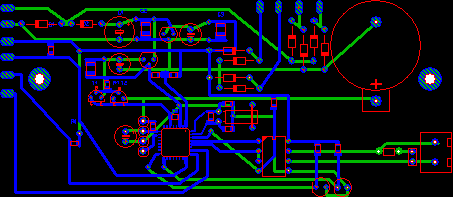


No comments:
Post a Comment