Move the mouse cursor to the layout. The cursor
will appear with the diameter of the track
width. This is also the width of the circle. Click on the desired centre
position of the circle and define the diameter
moving the mouse. Then you release the mouse button, and the circle will be created. Use the right mouse button
to abort the process.
Tip:
Hold down the CTRL key of your
keyboard if you have to place circles of the grid.
Modifying the width of existing
circles
Circles use the same pen-width as tracks. If you
want to modify the pen-width of a circle, just
select it and edit the value of the width-field.
Segments of circles
Every circle can converted to a segment.
Therefore there are two changing-points for each circle to define the start position and the end position. Both
points initialized at a "3 o'clock"-position
(means 0°). You can drag these changing-points (displayed as blue points) to the desired positions.
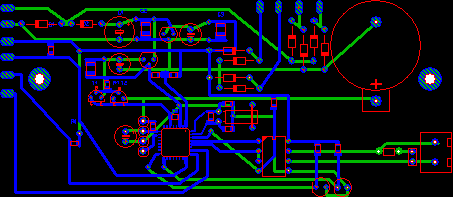


No comments:
Post a Comment