Move the mouse cursor to the board while the
SMD-pad mode is selected. Every click will add
a pad to the layout. The SMD-pad mode may be aborted by pressing the right
mouse button.
Tip:
Hold down the CTRL key if you have to place pads
that are of the grid.
The size of the SMD-pads can be adjust at the
left toolbar:
If you prefer certain sizes for SMD-pads, you may store these values to a local popup menu that opens if you click on the button that is on the left of the size-inputs. Select ADD to add the current pad-size to the popup menu. You may now easily recall the stored values from the popup whenever needed. To remove a value from the popup menu, select the value and then call REMOVE from the local popup menu.
If you prefer certain sizes for SMD-pads, you may store these values to a local popup menu that opens if you click on the button that is on the left of the size-inputs. Select ADD to add the current pad-size to the popup menu. You may now easily recall the stored values from the popup whenever needed. To remove a value from the popup menu, select the value and then call REMOVE from the local popup menu.
Modifying existing SMD-pads
Whenever you select a SMD-pad the actual size of
the SMD-pad is displayed in the left toolbar.
You may now adjust the size for the SMD-pad. Changes will be made to all
selected SMD-pads, in case that more than one
SMD-pad is selected.
Whenever you have selected a SMD-pad, the
size-input fields will be displayed in red. This indicates, that any changes to this values will immediately
change your layout.
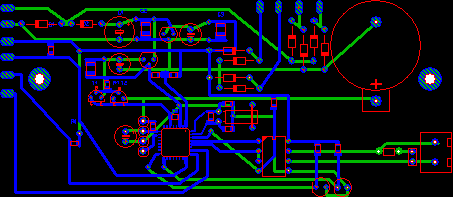


No comments:
Post a Comment