This function fills unused areas of a layout with
copper automatically. This accelerates the
corroding process and saves corroding material. You may also use this function
to create a screen for HF-boards. Please
consider that the function creates an area that is NOT connected to any signal of the board. So you may have to
connect the area to GND yourself, if
necessary.
The function "Ground-Plane” is available for both
sides of a board. To activate/deactivate the
ground plane, click to the corresponding button on the bottom of the editor:
The function Ground-Plane is now activated and will be displayed in your layout.
You may turn on/off the ground plane whenever you
like, without any loss of information.
You may adjust the distance between ground plane
and existing tracks, pads and other elements.
The distance is adjustable for each individual element of the layout
with the input field on the right of the ground
plane button (only visible if ground plane is
activated). Therefore select some elements first.
Simply enter a new distance value and all
selected elements change their distance from
the ground plane. New elements use the current distance value.
Restricted areas
You can create restricted areas on your layout.
These areas will not be filled by the ground-plane function.
To create a restricted area, please click on the
hatched button below the edit-field for the
distance. Now you can create one ore more restricted areas on your layout. The
drawing of restricted areas is absolut
identical with the drawing of normal zones. You can edit the restricted areas just like normal zones, by moving and
editing the corners of the area.
Caution:
Depending on the distance between tracks and
pads, the auto-generation of a ground plane may
lead to narrow copper areas. In worst case the copper could detach from
the basic material and cause shortcuts or
narrow connections may not "survive” the corroding process.
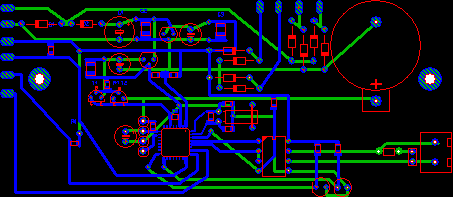


how to apply ground plane,,,??
ReplyDelete