Scanned layouts from magazines may be used as
copy for reproduction or for simple extensions.
The layout must be available as a bitmap file. The bitmap is displayed in
the background of the editor.
Make sure that the bitmap file is monochrome
(black & white). If the scanned file has a different file format, use a graphic application to create a
suitable file.
A bitmap resolution of 600 dpi is to be
recommended. Lower resolutions will cause loss of quality. Higher resolution will waste memory without gain of
quality.
Loading a scanned copy
Call SCANNED COPY... from the
OPTIONS menu or click on the corresponding button in the toolbar:
The dialogue for the scanned copy offers the
following options:
Board side 1, Board side 2
Scanned copies may be loaded for the top side
(side 1) and for the bottom side (side 2) of
the board.
Load bitmap...
Loads the bitmap file of your scanned
copy.
Delete bitmap...
Deletes the bitmap from the layout.
Show bitmap
Enable this option to make the scanned copy
visible in the editor.
Disable this option to hide the
bitmap.
Resolution
The resolution field is set to the resolution of
the loaded bitmap. Make sure that the bitmap
has the right scale, when it is displayed in the editor. Otherwise enter the
correct resolution to this field.
X/Y-Offset
Use these fields to adjust the position of the
scanned bitmap. Enter a value that gives a
favourable position to the grid. Changes of the offset are visible immediately
on the screen, which makes adjustment quite
convenient.
Color
Select the display color of the scanned
copy.
You may call the dialog from the OPTIONS
menu at any time, to make some changes.
Tracing a scanned copy
If you want to create a Sprint-Layout file from a
scanned copy of a layout, load the bitmap file
of the copy to the editor and then trace the layout by hand. Make sure that
the bitmap is displayed true to scale. To
adjust the X- and Y-Offset we recommend small
grid distances (1/2 or 1/4 of the default grid) and large zoom magnification.
Try to move the scanned copy to a position that
fits the grid best possible. Try different grids and zoom magnifications when tracing a layout. For objects
that are completely out of the grid you may use
the CTRL-key to turn of the grid capture temporary.
Extending a scanned copy
In some cases you may wish to extend a scanned
copy of a layout. In that case you may use the
scanned copy as a part of your layout. You may simply add some tracks,
pad or whatever. Enable the option SCANNED COPY
when printing the extended layout. The printout
will then combine the scanned copy and your extensions to the layout. This technique is only available with printing a
layout. You can not export scanned copies to
Gerber-files.
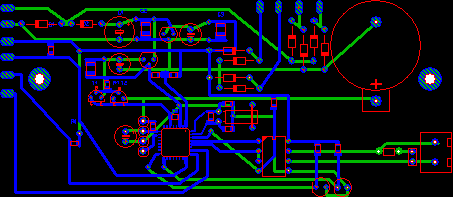

No comments:
Post a Comment