When you are working on a project that consists
of several boards, you can save all boards to
one single project file on disk. The board selector on bottom of the editor
offers an entry for each board of the
project:
A click to one of the entries shows the
corresponding layout in the editor. A click with the RIGHT mouse button opens a local popup menu that offers
additional features of the board selector.
These functions are also available from the BOARD item of the main menu.
Add new board
This function adds a new, empty board to the
project. Enter the board size and a name for
the board to the dialog.
Board properties
This function calls the property dialog of the
current board that allows changing the name or
the board size.
Delete board
Call this function to remove the current board
from the project. A project must at least contain one board.
Set board to left / to right
The current board will become the first board of
the project if SET BOARD TO
LEFT is executed. Call SET BOARD TO RIGHT and the
current board will become the last of the
project.
Move board to left / to right
These functions moves the current board one
position to the left or to the right.
Import board from file...
This function imports all boards of another
Sprint-Layout project file (*.LAY).
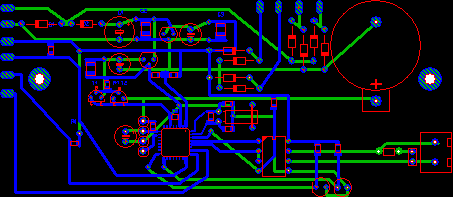

No comments:
Post a Comment