This function creates a bitmap file (*.BMP) that
may be used with other applications. The bitmap
is created from the layers that are actual visible in the editor. To create a
bitmap file call EXPORT->BITMAPS (*.BMP) from the FILE item of the main
menu.
Two decisions have to be made before the bitmap
file can be created:
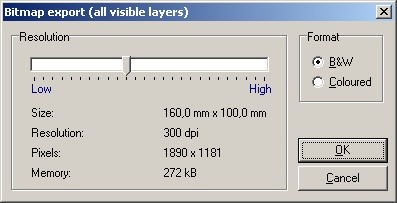
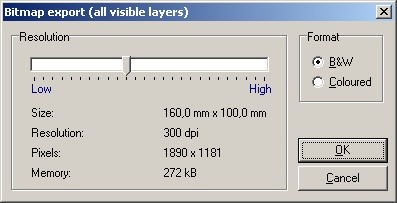
- Colored or Black & White
- Size (Resolution) of the bitmap file
Color
Whenever possible you should select B&W, to
reduce the bitmap-size. Only select COLOR if
you really need different colors for export. A monochrome bitmap that uses
500 Kbytes needs about 12 Mbytes if exported in
colored mode with the same resolution! This may
take some time.
You can use B&W even if the diagram contains
colored object, to save resources.
You can monitor the required memory, when you
make changes to color or resolution.
Size (resolution)
Use the slider to adjust the bitmaps resolution.
Keep in mind that large resolutions (high
quality) need more memory resources, than lower values. The necessary
memory is being displayed. Try to reduce
resolution as much as you can, with acceptable
quality. This is most important with colored bitmaps.
Close the dialog with OK to
create the bitmap file. A file dialog will open, so you can enter a filename for the bitmap. Adjust the directory, where the
file will be created, otherwise you may not
find it later.
The file will have the extension *.BMP, and can
be opened with almost all graphic-applications.
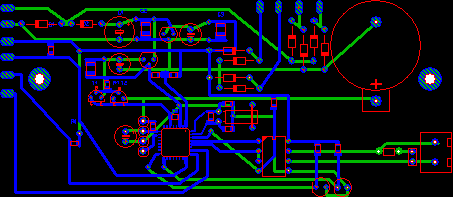
No comments:
Post a Comment