- It first tries to open the SerMon.sys device driver.
- If the previous attempt fails, it looks the Service Control Manager database for the driver and tries to start it. This attempt will fail if the current user is not the member of the Administrators group or isn't assigned the special privilege.
When you close the Serial Monitor, the following happens:
- The Serial Monitor closes the current monitoring session, allowing you to save its state.
- The Serial Monitor closes the handle to the SerMon.sys device driver.
- If the Serial Monitor security is set to default configuration, it stops the SerMon.sys device driver and unloads it. (See Security Settings for more information)
To temporary stop data processing:
To resume data processing:
When using Log Source, press the Skip button on the status bar to stop waiting for the next event and process it.
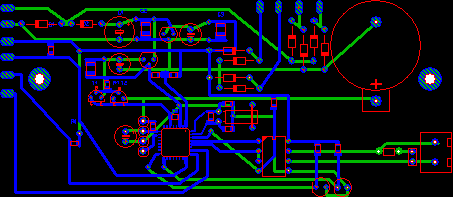


No comments:
Post a Comment