This page allows you to manage the toolbars used to access Serial Monitor
commands.
There is a list of available application commands displayed in the
Commands list. You can filter it by categories, selecting the
required category in the Categories list. If you select the
All Commands category, you will see the complete list of
commands. Each command is displayed together among with the corresponding small
image, so you can easily locate the command you want to customize.
When you select the command, its description is displayed to the right.
There is a list of currently configured toolbars. You can create new
toolbars, delete existing ones and turn toolbars on/off. You can change the size
of the buttons on the toolbar using the Large buttons option.
You can click any command in the list and drag it to the toolbar where you
want it to be. To delete the button, click it on the toolbar and drag away from
it. To move the button, click it and drag to the another position.
Press the Reset All button to revert to the original toolbar
configuration.
When you press the New or Delete buttons or
drag buttons, the configuration changes, to save it, press the Apply
or OK button. If you press the Cancel
button, the previous configuration (the one that existed before the dialog
appeared) will be restored. If you press the Apply button and
then press the Cancel button, the configuration will also be
restored.
Note: You can also customize toolbars without ever displaying this
dialog. Press and hold the Alt button and drag buttons on the toolbar to
move or delete them.
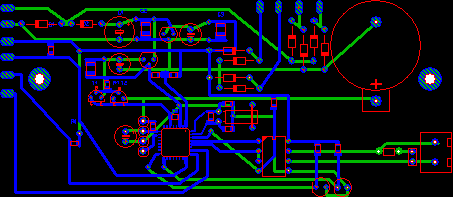

No comments:
Post a Comment