Here is a screenshot of the Console View window:
Sending Data to Monitored Device
You can also use this view to send commands or short text files to the monitored device. In order to do this follow the sequence:- Disable the read only mode by switching off the Console|Read Only or
pressing the
button on the toolbar. Read only mode normally prevents you from sending data to the monitored device.
- Type the characters you want to send to the monitored device or
- Select the Console|Send File... option or press the
button on the toolbar. The Send File dialog will appear. Select the text file you want to send to the device and the block size.

Note: You can't send file more than 64 KB length. This is because the Serial Monitor just emulates the send request just as it would come from the monitored application. Please be very careful with this feature because it may cause your application to hang or cause an error!
Echoing
You can enable echo which will make the Console View window display the sent characters in addition to the received characters.To enable echo, follow this sequence:
Keyboard Shortcuts
You can use the key combination Ctrl+R to toggle the Read Only console mode.See Also:
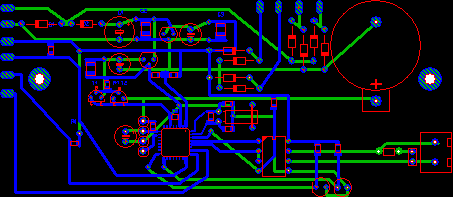



No comments:
Post a Comment