The Console View contents can be copied/exported in any of the following
formats:
- UNICODE Text File
- ANSI Text File
Please note, that the list above is sorted in such a way that the topmost
file format is generated faster.
The resulting file will contain the exact copy of the Console View window
contents. This is an example of the generated file:
Initializing .tors...
calling constructor at 22225E [ptr 22205C]
calling constructor at 22225A [ptr 21E624]
calling constructor at 222256 [ptr 21D8A2]
calling constructor at 222252 [ptr 21CD00]
calling constructor at 22224E [ptr 21C6F8]
calling constructor at 22224A [ptr 21A566]
calling constructor at 222246 [ptr 219F92]
calling constructor at 222242 [ptr 2123F0]
calling constructor at 22223E [ptr 209540]
calling constructor at 22223A [ptr 207B04]
calling constructor at 222236 [ptr 207756]
calling constructor at 222232 [ptr 2059E8]
Initializing extern file devices
Starting CyOS console
OS version 1.2.56 built Feb 5 2001 12:05:15
- OK - OK - OK - OK
Processing autostart.cmd
>> keybd.app int_113.kbd
kbd layout loaded
>> servers.app
Ready >
Ready >
Use the following sequence to copy the contents of the Console View to the
Clipboard:

- Select the text in the Console View window.
- Select Edit|Copy menu option or press the button on the toolbar to copy the selected portion of text.
Use the following sequence to export the contents of the Console View to the
file:
- Select Edit|Export menu option or press the
button on the toolbar to bring up
the Open File dialog.
- Select the type of the file you want to generate and enter the name of the
file.
- Data will be exported and saved to the selected file.
Notes
There is a keyboard shortcut
Ctrl+E to execute the
Edit|Export menu option.

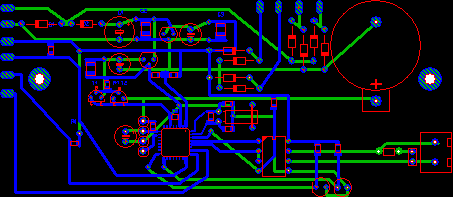

No comments:
Post a Comment