To configure data logging, follow this procedure:
- Select the log file you want to write to. This can be either an existing log file or a new one. You can press the Browse button, enter the path manually or select the file from the list of last recently used files.
- You should give a name to the stream. The named stream will be appended to the log file (without affecting its current contents). The default name of the stream is the name of the session. It is acceptable to have multiple streams with the same name within the single log file.
- You can type comments about the current monitoring session. This will allow you to distinguish between different streams with the same name.
- Select the compression level of the data in the log file. You have two choices: No compression and NTFS compression. If you are logging a lot of data at a very high rate, set compression level to No compression, and if you are logging little data of textual nature, select the NTFS compression method. See Notes below for more information.
- If you want to delete all existing streams in the log file, check the Overwrite contents option.
- Press the OK button to store the settings.
When the session is started the main window's status bar will be updated to display the total amount of recorded events and bytes to the log file.
Notes
- NTFS compression compression level works only when the log file is located on NTFS-formatted volumes.
- If you specify the existing log file, its compression state will not be changed.
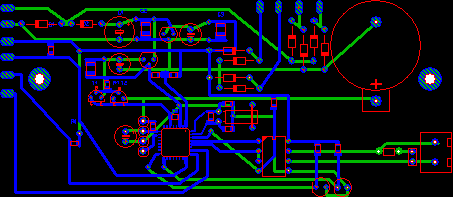

No comments:
Post a Comment