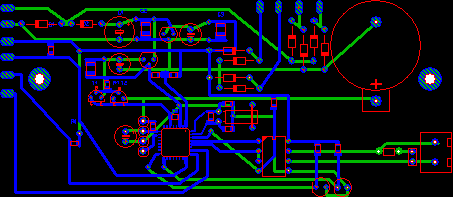Showing posts with label ProTester IEC-101 Master. Show all posts
Showing posts with label ProTester IEC-101 Master. Show all posts
Sunday, December 18, 2016
User Interface
This chapter will provide the user with details of the ProTester user interface. First, the main GUI “look and
feel” is presented. Then the functionality of each menu item is outlined.
Following this is some detailed information about communication system
definition, simulation and using the protocol parsers.
Tuesday, April 7, 2015
Parser Window Toolbar
Parsing and saving the parsed
buffer
Parsing begins automatically after starting the simulation. Each line has a separate log which may be selected in the combo box.
If parsed data are irrelevant the parser output can be Clearedat any time.
Parser reconfiguration buttonColor settingsallows to change layer selection.
Findoption (Ctrl+F) allows to search for a specified text in the parser output.
It is possible to Savealready logged data into a file.
The text in the parser window is colored based on the direction of frames. By default the frames from the master station are displayed on a blue background and the frames from the slave station are displayed on a green background. Errors are highlighted using a red background. Colors can be customized using the Color settingsText optionstoolbar button, which opens the Colors window.
Protocol window displays the most recently captured data if Auto scrollClipboardoption is selected. Otherwise, it is possible to browse through the parsed text using the scroll-bar. If the text line does not fit into the text area (is too long), the use of Word wrap
option will break text lines automatically.
Any part of the displayed text can be marked using the pointing device and the copied to the clipboard by pressing CTRL+C. To mark whole parser output just press CTRL+A
Sunday, April 5, 2015
Status bar
The status bar is displayed on the bottom of the ProTester window. To display
or hide the status bar, use the Status Bar command in the View menu.
-
prompt (help information).
-
keyboard state indicators that display which of the following keys are latched down:
Indicator Description
-
CAP - The Caps Lock key is latched down.
-
NUM - The Num Lock key is latched down.
-
SCRL - The Scroll Lock key is latched down.
Thursday, January 8, 2015
License agreement
IMPORTANT-READ CAREFULLY: BY
INSTALLING, COPYING OR OTHERWISE USING THE ENCLOSED INFO TECH SOFTWARE, WHICH
INCLUDES COMPUTER SOFTWARE ("SOFTWARE") AND MAY INCLUDE ASSOCIATED MEDIA,
PRINTED MATERIALS, AND "ONLINE" OR ELECTRONIC DOCUMENTATION ("DOCUMENTATION"),
YOU (ON BEHALF OF YOURSELF OR AS AN AUTHORIZED REPRESENTATIVE ON BEHALF OF AN
ENTITY) AGREE TO ALL THE TERMS OF THIS END USER LICENSE AGREEMENT ("LICENSE")
REGARDING YOUR USE OF THE SOFTWARE. IF YOU DO NOT AGREE WITH ALL OF THE TERMS
OF THIS LICENSE, DO NOT INSTALL, COPY OR OTHERWISE USE THE SOFTWARE AND
IMMEDIATELY CONTACT INFO TECH FOR RETURN OF THE SOFTWARE AND A REFUND OF THE
PURCHASE PRICE FOR THE SOFTWARE.
We
are sorry about the formality of the language below, which our lawyers tell us
we need to include to protect our legal rights. If You have any questions,
please contact INFO TECH.
Installation
Requirements
|
- Intel Pentium class processor, 100 MHz or higher
- 64 Mb RAM
- 20 Mb free hard disk space
- Microsoft Windows 2000 (SP4 recommended) or Windows XP Professional
- At least one free serial port available
- At least one free USB port available
Overview
ProTester is installed on a PC and acts as a master station for a network of slave stations. The PC should have at least one serial port available.
There are two main approaches of connecting ProTester with the slave station. In the first one RS-232 terminal cable is used to connect the slave station to the available serial port. Second approach requires RS-232 / RS-485 converter and setting the flow control properties in order to communicate with the stations in the RS-485 network.
 |
| ProTester system overview |
Wednesday, January 7, 2015
Welcome to programm ProTester IEC-101 Master
Welcome to the world of ProTester
IEC-101 Master, an advanced master station simulator for IEC 60870-5-101
protocol. This program was originally developed to meet our own needs.
Initially, the INFO TECH team found this tool helpful while testing protocol
implementations in slave stations.
This Help contains all necessary information you will need to
install, configure and use ProTester to meet
your needs. We hope that you will find our solution helpful in your product
development environment, saving your time needed for development and test of
communication protocol implementations and communication setup tuning. We are
also convinced that ProTester will provide significant support in systems
integration and commissioning, and in the diagnostics of the running systems.
With all our experience INFO TECH will be very pleased to assist you in this
process.
Subscribe to:
Posts (Atom)