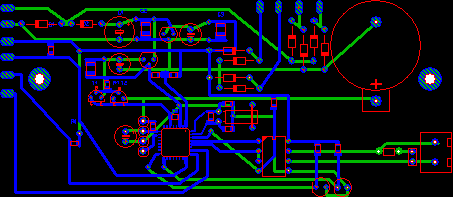Parsing begins automatically after starting the simulation. Each line has a separate log which may be selected in the combo box.
If parsed data are irrelevant the parser output can be Clearedat any time.
Parser reconfiguration buttonColor settingsallows to change layer selection.
Findoption (Ctrl+F) allows to search for a specified text in the parser output.
It is possible to Savealready logged data into a file.
The text in the parser window is colored based on the direction of frames. By default the frames from the master station are displayed on a blue background and the frames from the slave station are displayed on a green background. Errors are highlighted using a red background. Colors can be customized using the Color settingsText optionstoolbar button, which opens the Colors window.
Protocol window displays the most recently captured data if Auto scrollClipboardoption is selected. Otherwise, it is possible to browse through the parsed text using the scroll-bar. If the text line does not fit into the text area (is too long), the use of Word wrap
option will break text lines automatically.
Any part of the displayed text can be marked using the pointing device and the copied to the clipboard by pressing CTRL+C. To mark whole parser output just press CTRL+A